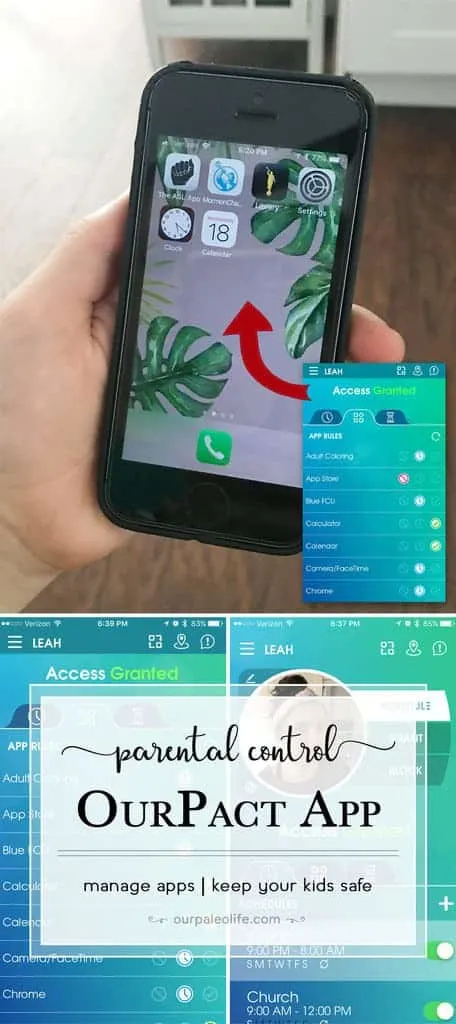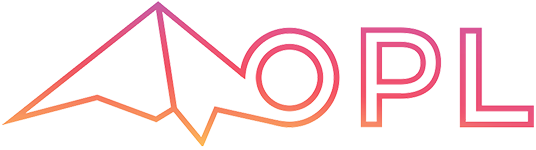We live in this strange time where we want our kids to be connected to us via technology but that same technology can be the demise of their childhood. How do we find the balance so we can protect our kids without being crazy “helicopter” parents?
When our oldest daughter was about 10 years old, we decided she needed a phone. She was riding the bus with her younger brother, and it was a 45+ minute ride each way. We wanted to be able to stay in touch with them if there was a delay or a problem (we live in a rural area and delays happen especially in the winter). Unfortunately, we didn’t set parameters and had little control (remotely) over her phone and how she used it. Although we thought we had precautions in place, I would sometimes forget to turn off the ability to download apps and she would get some that she didn’t realize could be as dangerous as they were.
By checking her phone usage and apps on a regular basis (nearly every night), we were able to catch the bad stuff before it turned into a real problem. We took the phone away because we realized that a smartphone in the hands of a pre-teen wasn’t the best idea. So we got our kids GizmoGadget watches through Verizon in the interim. That definitely helped, but it’s a big clunky watch, and our soon-to-be-middle-schooler daughter wasn’t wild about wearing it, so we were back to the prospect of an actual phone again.
This time, however, I did much more research on how to manage and control what she does on her phone. We decided on an older iPhone, since we are most familiar with Apple devices and I wanted to know everything about her phone without having to learn something new and possibly miss something.
As soon as she got it, I went in and set all the “Restrictions” settings. This includes
- disabling the ability to install apps or make in-app purchases
- set rating limitation on all, movies, music, and books
- not allowing adult content on websites
- turning off Locations Services on the Camera app (Location Services can store data that can be extracted from images shared on social media that can give people access to the child’s location)
In addition to the default settings available on the phone, I downloaded the “OurPact Parental Control” app. The app is free, but if you choose to upgrade, they have $1.99/mo and $6.99/mo options. I started with the free version, but wanted some more control and opted for the $6.99/mo plan. It’s a small price to pay for the control we have now.
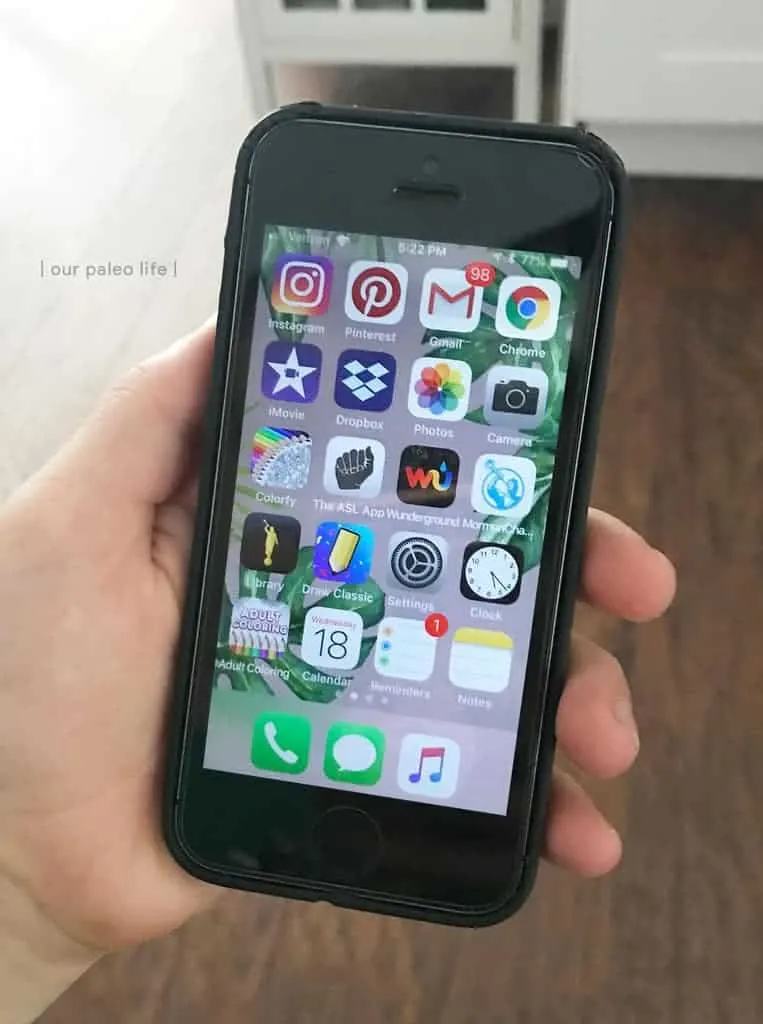
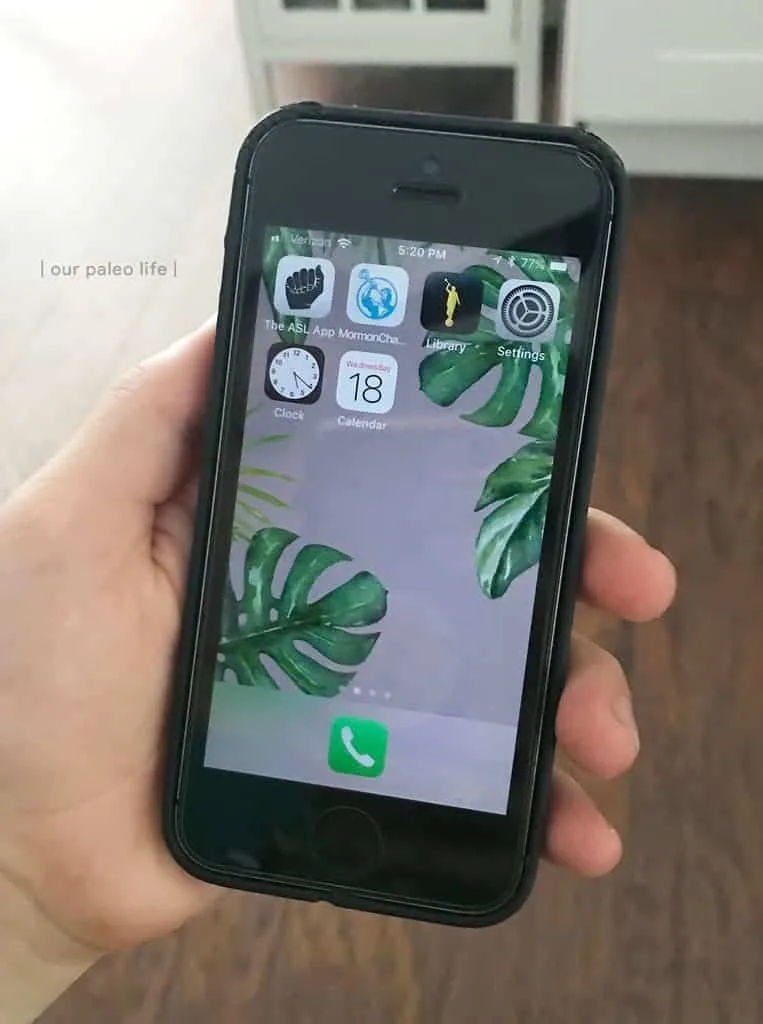
With the touch of a button, we can disable any and all apps when we need to.
I’m a big fan of “set it and forget it” type things, and the Scheduling function in the app really appeals to me in that way. I can set her Bedtime, School, and Church schedules, and it will remove access to all apps during those times. That’s available in the free version, but in the paid version, you can pick and choose certain apps that you still want them to have access to. So although I want most everything unavailable during those times, I have allowed the apps where she can learn Sign Language and read her scriptures, but nothing else.
There’s also an Allowance function that sets daily hourly limits on their phone usage. Coupled with specific app limitations, they really can only use what you want to allow and when you want to allow it. This feature is especially useful in helping the child allocate their screen time wisely. If they know they only have 2 hours to be on their phone that day, you can bet they likely won’t spend it aimlessly scrolling through Instagram all at once. This will help them to be more engaged in face-to-face relationships rather than being glued to a screen in the company of others.
I’m also quite fond of the Locator function. At any time, I can open the OurPact app, click on the Locator icon, and know exactly where my daughter is at any time. I can also set certain locations for her (like “Home”, “School”, “Friend’s House”, etc) and if she arrives at or leaves any of the set locations, I will get a push notification of that event. It’s like being a helicopter parent without actually hovering over your child and freaking them out.
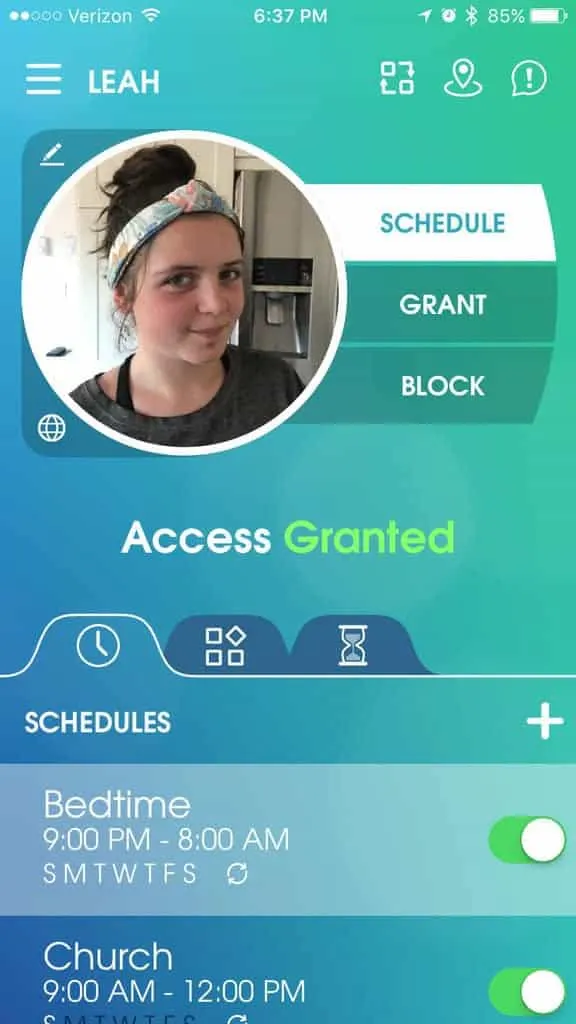
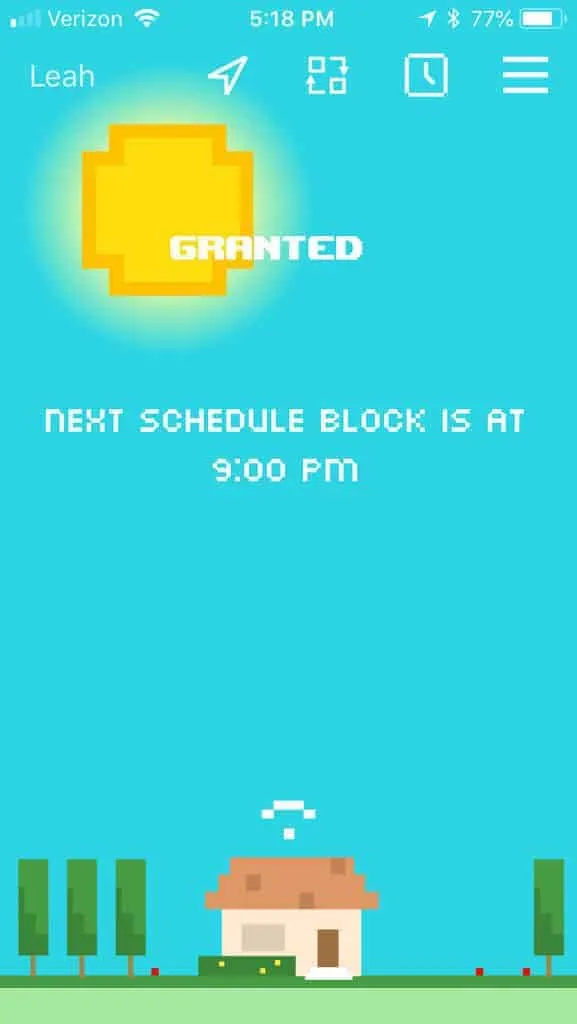
Both the Schedules and Allowance limits are easy for the child to see on the OurPact Jr app that is installed right on their device. So should they ever wonder how much time they have left or just when the apps will disappear for the day, they can check their app and see for themselves to help them better manage their screen time.
And of course, if there is ever a time outside of the normal set schedules that I want to block or allow access to any or all apps, it’s as simple as the click of a button in the app. Within seconds of choosing to “Block All Until I Say So” (or whatever specific time frame you choose), all apps will disappear from the child’s phone screen.
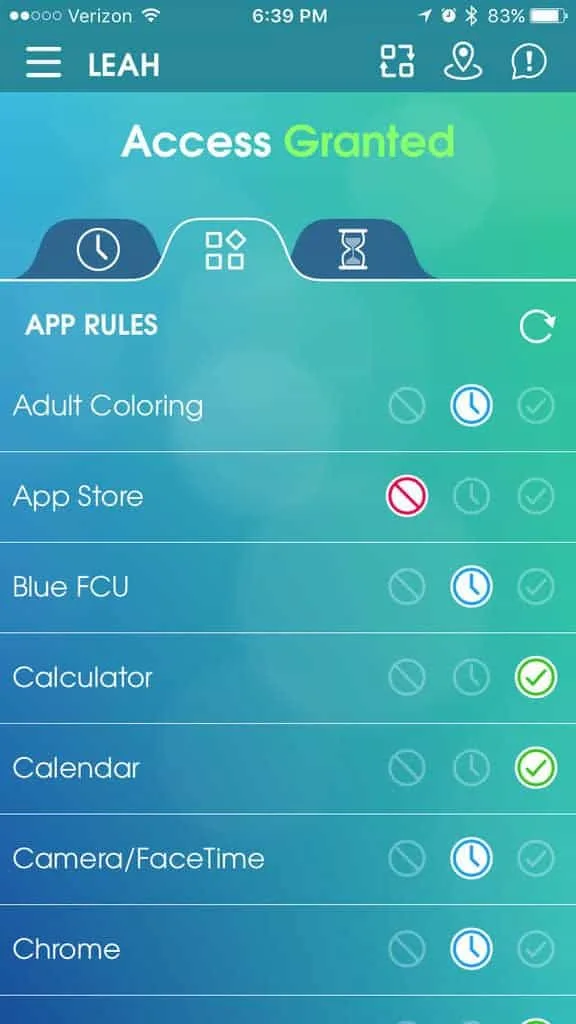
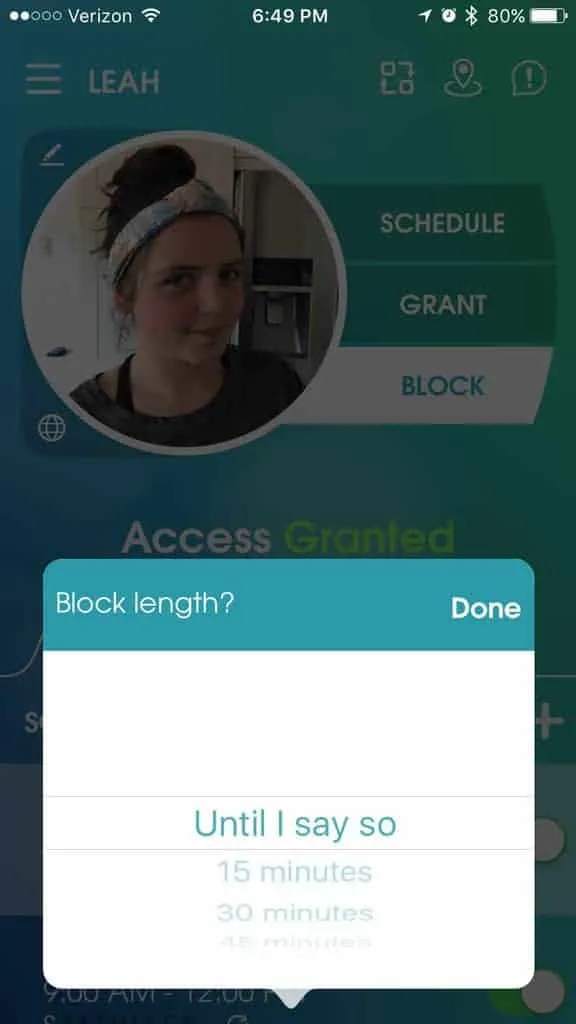
And although I’m here singing the praises of technology and an app that helps us limit the amount of technology my child uses, there is still no replacement for hands-on monitoring. Our daughter knows that mom and dad have access to her phone at all times. We know her passwords, she knows that we monitor her text messages and emails. If at any time our trust is lost, she loses the phone and she knows it. So while technology can help in many ways with managing your child’s phone use, there still needs to be an open line of communication and manually checking the phone every day. She knows we check it every night, but there are surprise checks throughout the day as well.
Phones are a great way to keep our kids connected to us, but they must be used responsibly, and as their parents, the responsibility of keeping them safe falls on our shoulders. I’m grateful that technology is improving, allowing apps like OurPact to be available to help us parents do our jobs just a little bit better.
** Disclaimer **
I was not compensated for this review. It is simply my honest opinion of an app that I found that is helping our family to stay safely connected and I wanted to share it with other parents looking for safe ways to use technology with their children.